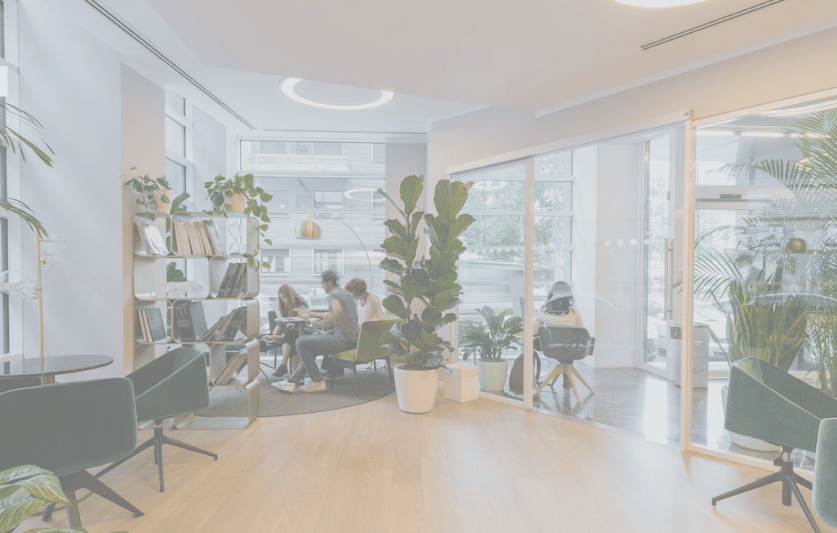Table of Contents
ToggleJooxter application now available in Microsoft Teams
With the new integration of Jooxterapplication integration, there's no need to switch from one application to another. You can have all the features of Jooxter available in your Microsoft Teams application!
Indeed, when employees work with several applications throughout the day, this can lead to a loss of time that can affect the user experience.
By having a single tool, the experience is seamless and professional, as employees don't have to stop and think about which applications to use.
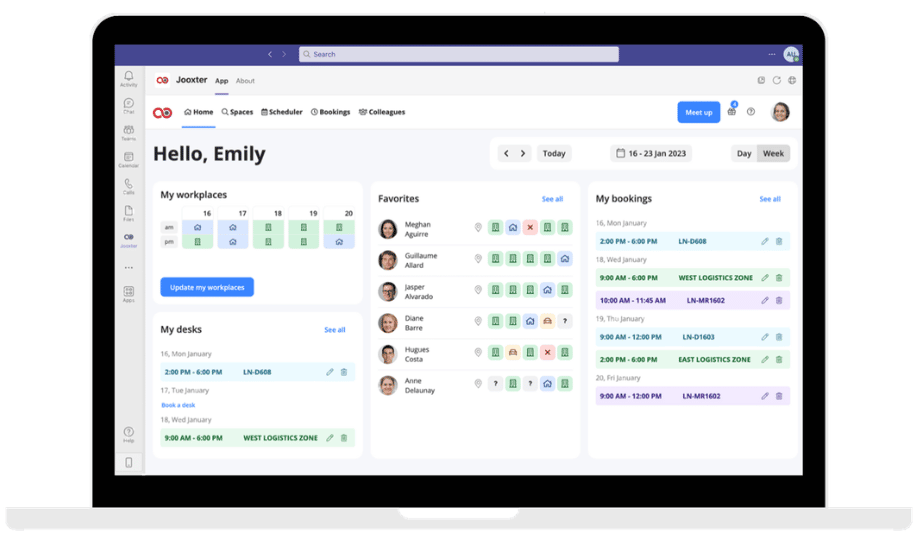
Key features
of the Jooxter application
👀 See who's in the office this week.
One of your colleagues not responding in chat? Click on the Jooxter icon in the sidebar and find out on the Colleagues page whether they're offsite/offsite or maybe just busy.
 Join your colleagues and collaborate with them
Join your colleagues and collaborate with them
more easily
Is your team scheduled to work together on a project this week? Click on the Jooxter icon in the sidebar and reserve an area/space for you all in just a few clicks. Sit together close to each other all week and collaborate!
 Organize your week directly from
Organize your week directly from
your Teams interface
Trying to plan when to come into the office next week? Click on the Jooxter icon icon in the sidebar and find out on your home page when most of your favorite colleagues will be in the office!
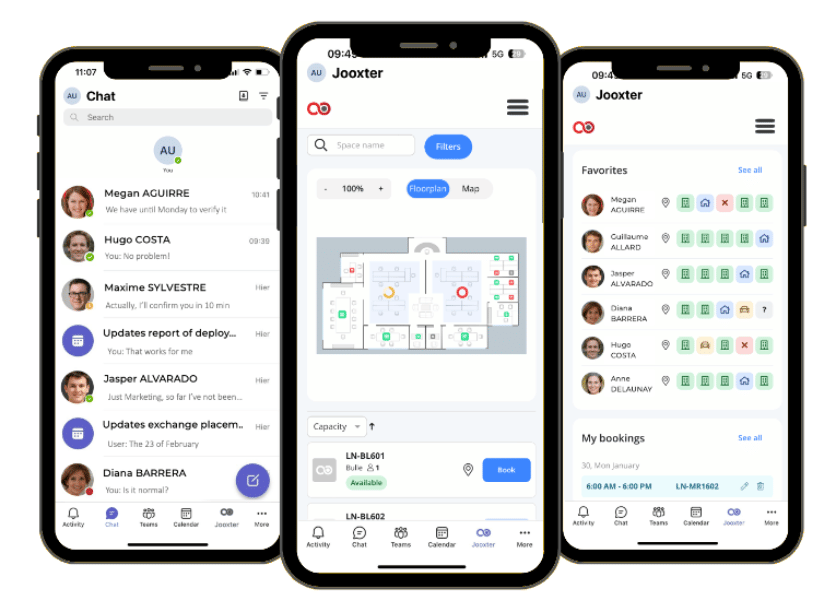
👩🏻💻 Reserve a space in just a few clicks
You had planned to work from home, but it looks like you'll have to be in the office on Friday? Click on the Jooxter icon in the sidebar and easily book an office - your location will also be updated automatically!
📍 Locate your colleagues
Has your colleague just told you that he needs to check something out in person? Click on the Jooxter icon in the sidebar and discover the desktop he's currently working on to pay him a visit.
 Reserve a space directly from the calendar
Reserve a space directly from the calendar
of your team
The discussion group decides to schedule a meeting tomorrow? Go to your calendar Microsoft Teams calendar and book a room synchronized with Jooxter in a minute! The reservation will be posted on Jooxter, so everyone will know that the room is occupied.
How do I start the Jooxter
application for Microsoft Teams?
If the application is not installed, go directly to the Applications section of the sidebar, search for the Jooxter application and download it! Once the application is installed, you'll see the Jooxter icon in your docked sidebar.
The application is available on the Microsoft store here !

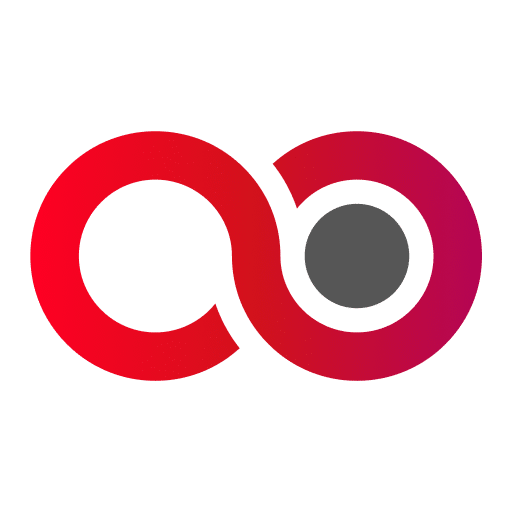

 Join your colleagues and collaborate with them
Join your colleagues and collaborate with them  Organize your week directly from
Organize your week directly from  Reserve a space directly from the calendar
Reserve a space directly from the calendar